Streamline Your Filmmaking with Our Virtual Production using advanced Virtual Sets
VP SETS PRESENTS
The World at your fingertips
Revolutionize the way you create. VP Sets, the world's first cloud-based marketplace dedicated to virtual production sets. VP Sets launcher empowers you to bring your creative vision to life with ease, efficiency, and unparalleled quality. This isn't just about stunning backdrops - it's about a complete ecosystem designed to align your workflow and empower your storytelling. With VP Sets Launcher, you unlock a world of features that transform the virtual production landscape.
Effortless Integration
Real-time Validation
Robust Security Controls
Seamless Asset Preview
Dedicated Asset Library
The VP Sets desktop application is currently available only for Windows.
Extensive Library
Our collection includes diverse environments, from sprawling cityscapes and breathtaking natural landscapes to futuristic space stations and fantastical worlds. This ever-expanding library eliminates the need for expensive set construction and allows you to
Focus on storytelling
Eliminate logistical expenses and resource allocation associated with physical sets.
Replace location scouting and construction delays. Dive straight into filming with pre-built sets that perfectly match your vision.
Reduce production costs
Enhance creative freedom
Explore limitless possibilities and customize existing sets to create truly unique environments.
How to use
Welcome to VP Sets, a comprehensive platform designed to provide users with a vast array of assets for use in virtual production environments. With our user-friendly desktop application, you can create stunning, realistic environments in minutes.
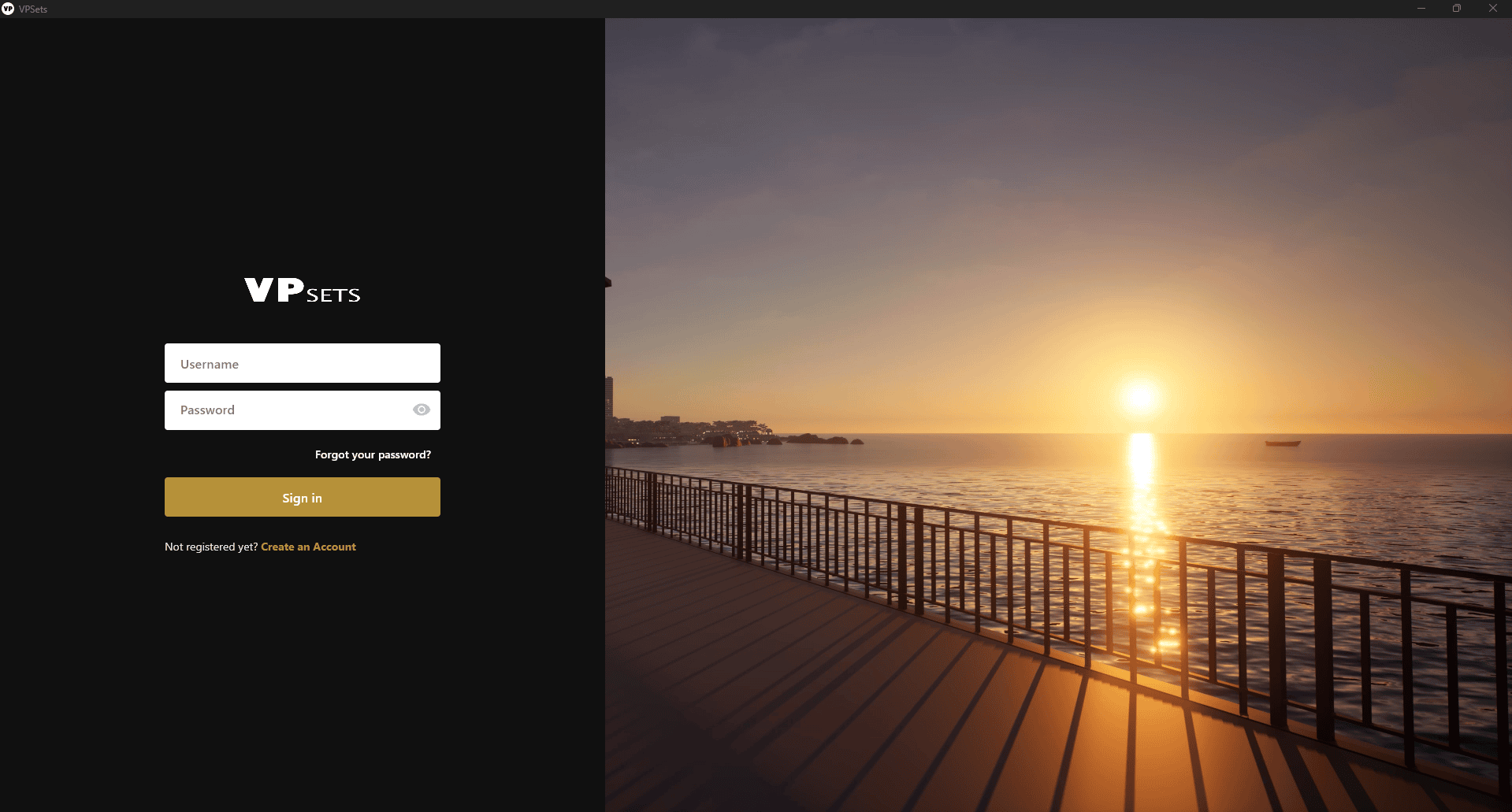
Begin Your Journey
Start your adventure with VP Sets by logging into our desktop application using the credentials you created on VP Sets website. This provides a customized experience tailored to your subscription.
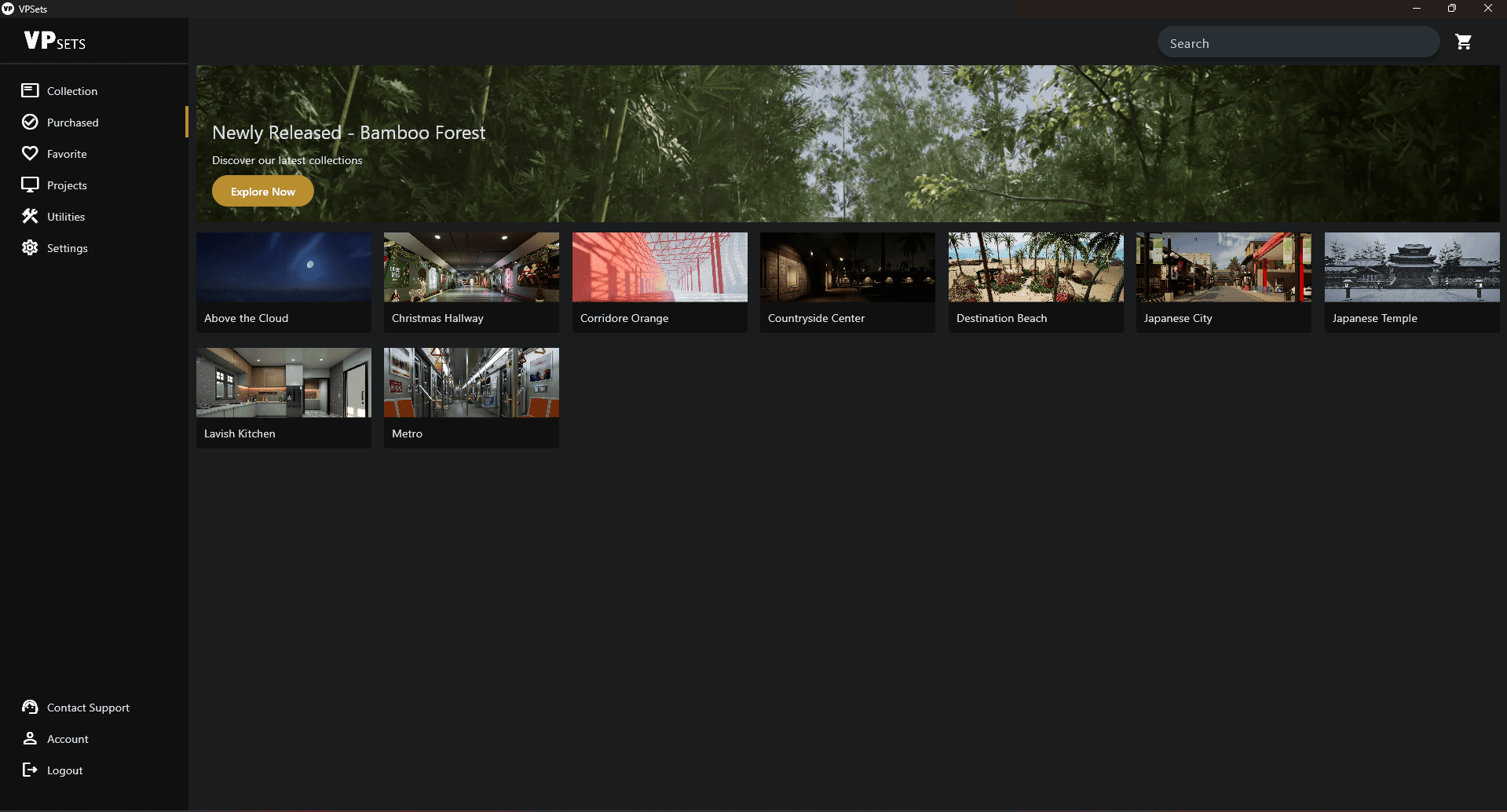
Explore Your Collection
Browse the collection page to discover a variety of products available for download. These are the assets you’ve subscribed to. Want to expand your collection? Visit our website to subscribe to more products.
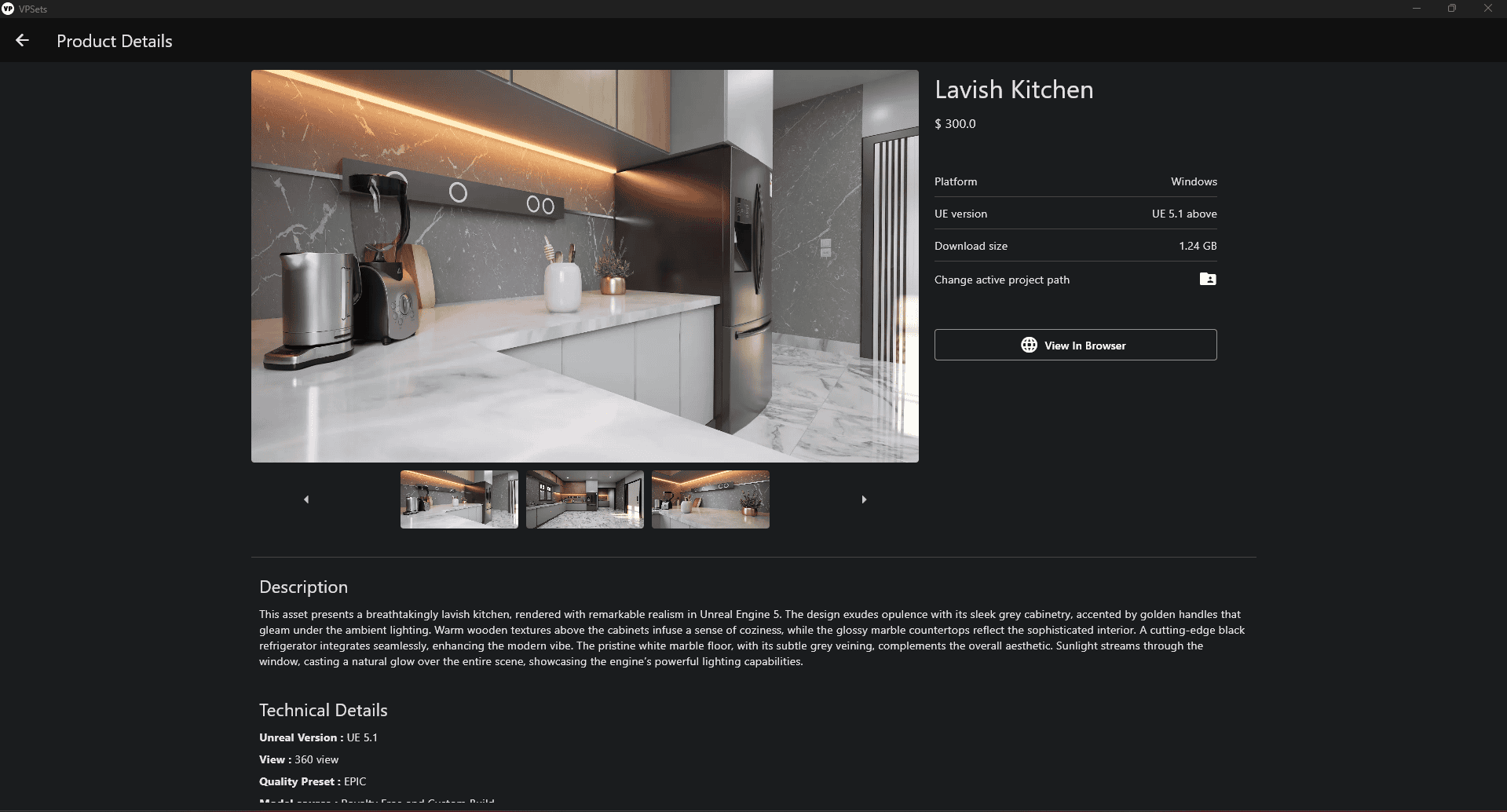
Learn More About Your Product
Click on a product to explore its details. Discover comprehensive descriptions, technical specifications, and additional images to gain a complete understanding of the product.
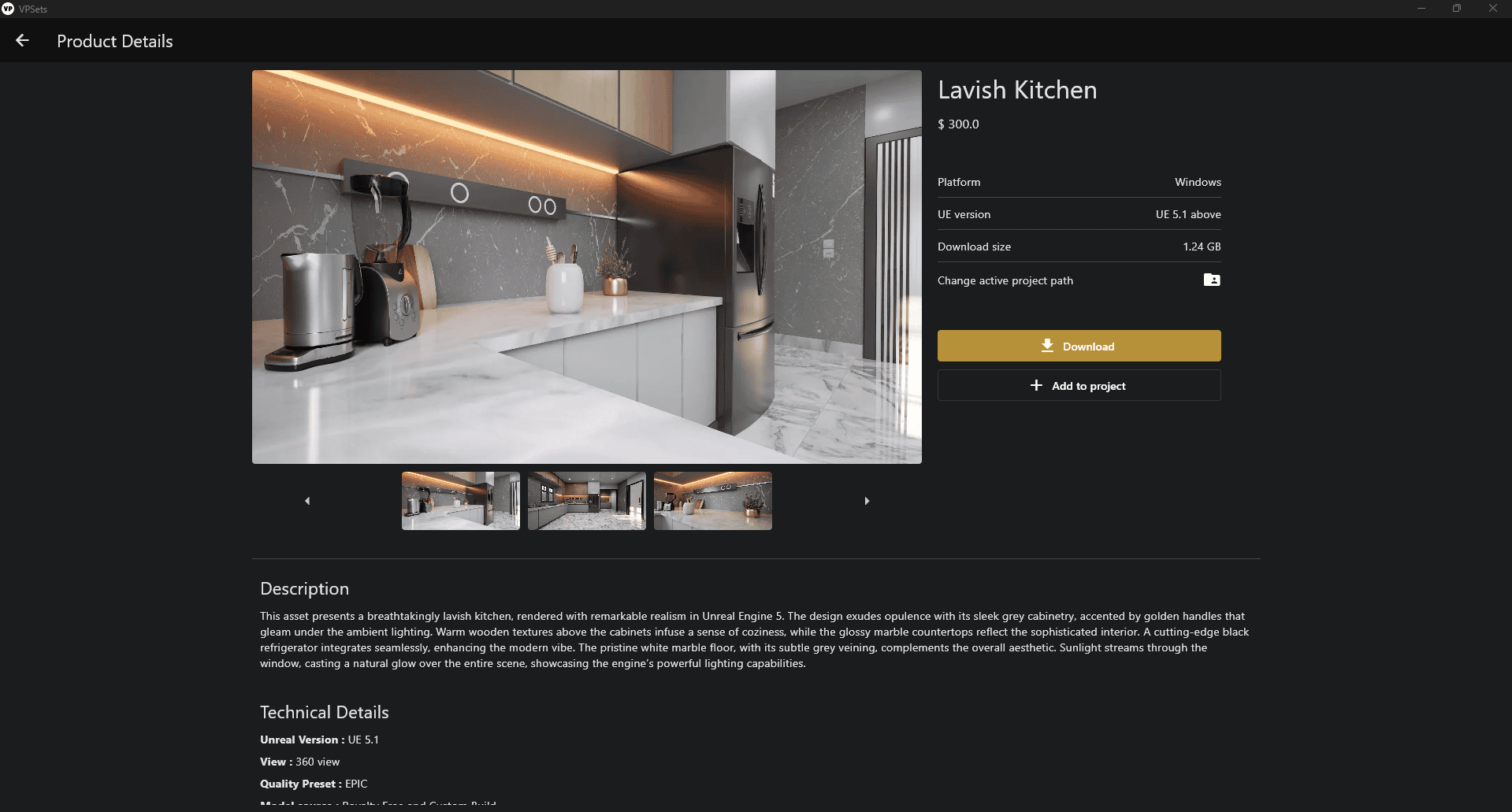
Download with Ease
To download the asset click on 'Download' button and your asset will be downloaded
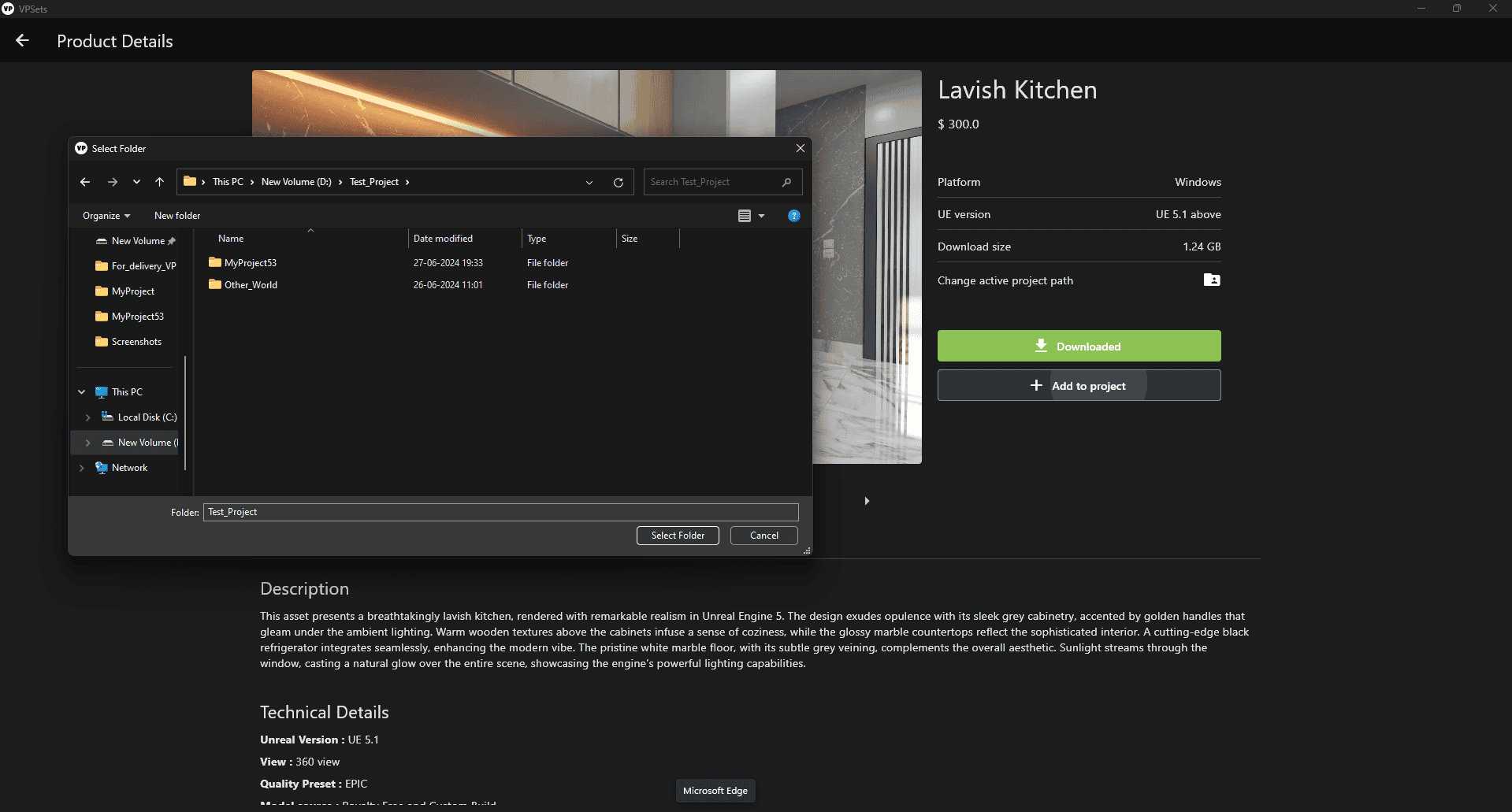
Add to Your Project
After downloading, click ‘Add to Project’ to select the desired project folder and add the product to the appropriate project directory. For the best experience, choose the ‘project folder’ of an Unreal Engine project. This will enable you to open the project and use our product directly.
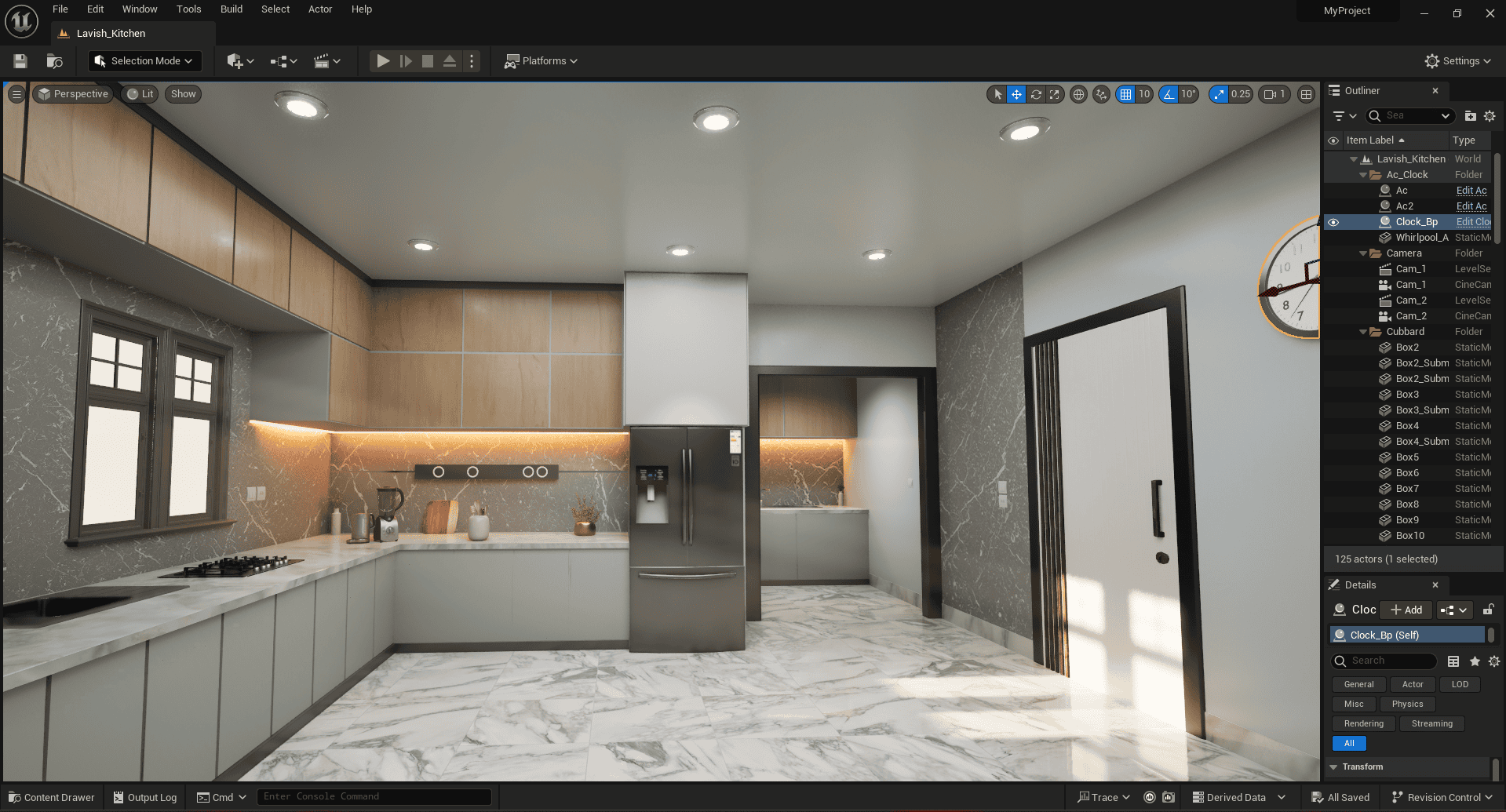
View in Unreal Environment
Note : In View section, we need to add more then 2 images, which will provide proper indication on how to access the asset. So, we can add 1st image, as once the asset is added in desired project, we can go to the Projects section and click on the project that has been added. 2nd image will be 'Reload Asset' so click on reload asset and wait for a while the function will reload all the asset files along with .umap, and then the third image will show case the asset
1. Go to the 'Project' tab where you can find your recent projects. Click on the desired project you want to work on. If there are multiple projects, choose the one you need. The selected project will launch in Unreal Engine (UE).
2. Click on the 'Content' folder. This is where all the files related to your asset are stored. If the asset files are not visible upon starting Unreal Engine, proceed to step 3.
3. Open the VP Sets desktop application. Go to the 'Utilities' tab. Click on 'Reload Asset' and wait for the process to complete. Once all files are reloaded, return to Unreal Engine. All files related to your asset, including map files, should now be visible.
4. In the 'Content' folder, find and click on the map or '.umap' file. Your asset is now ready for use.
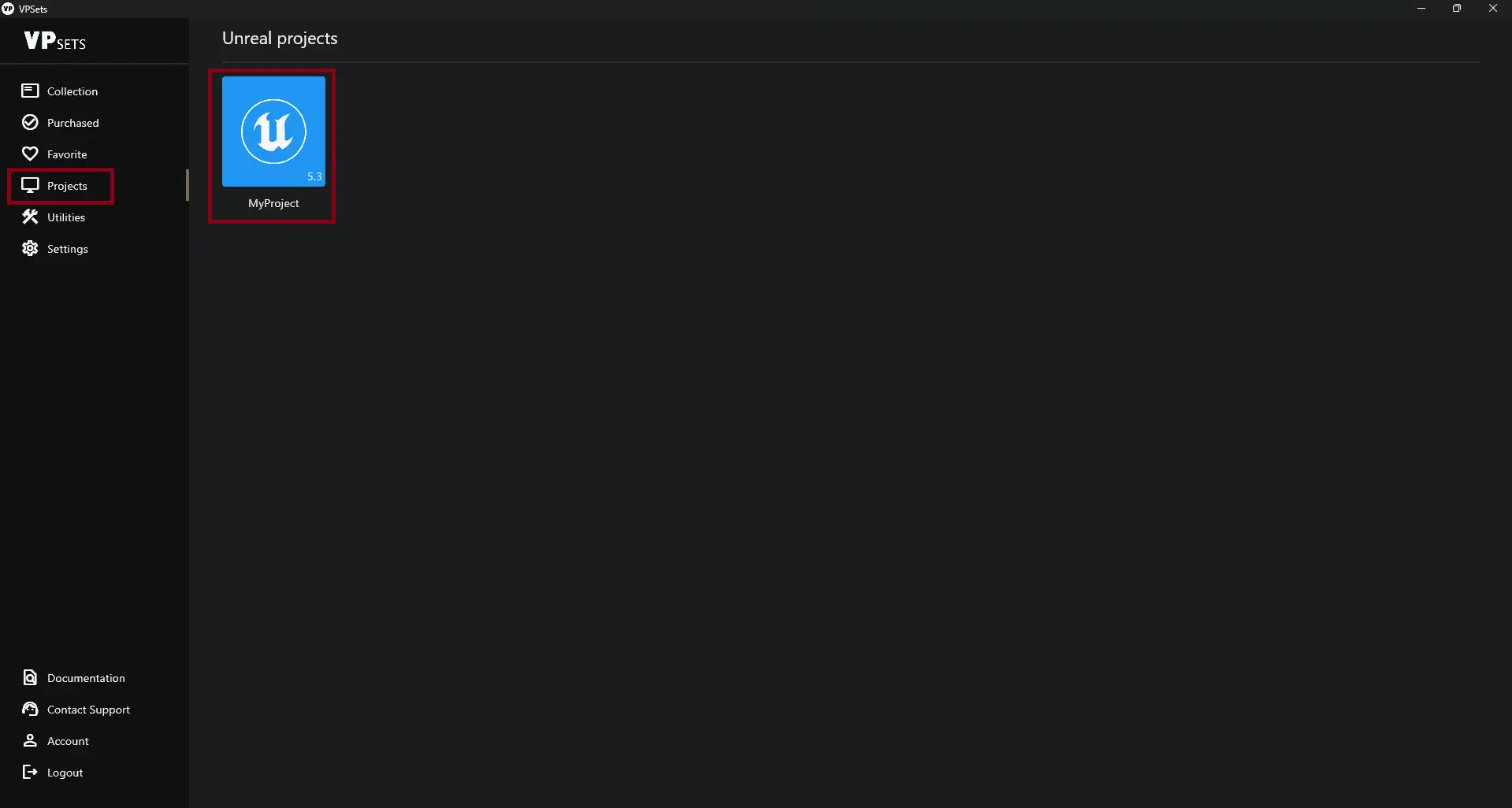
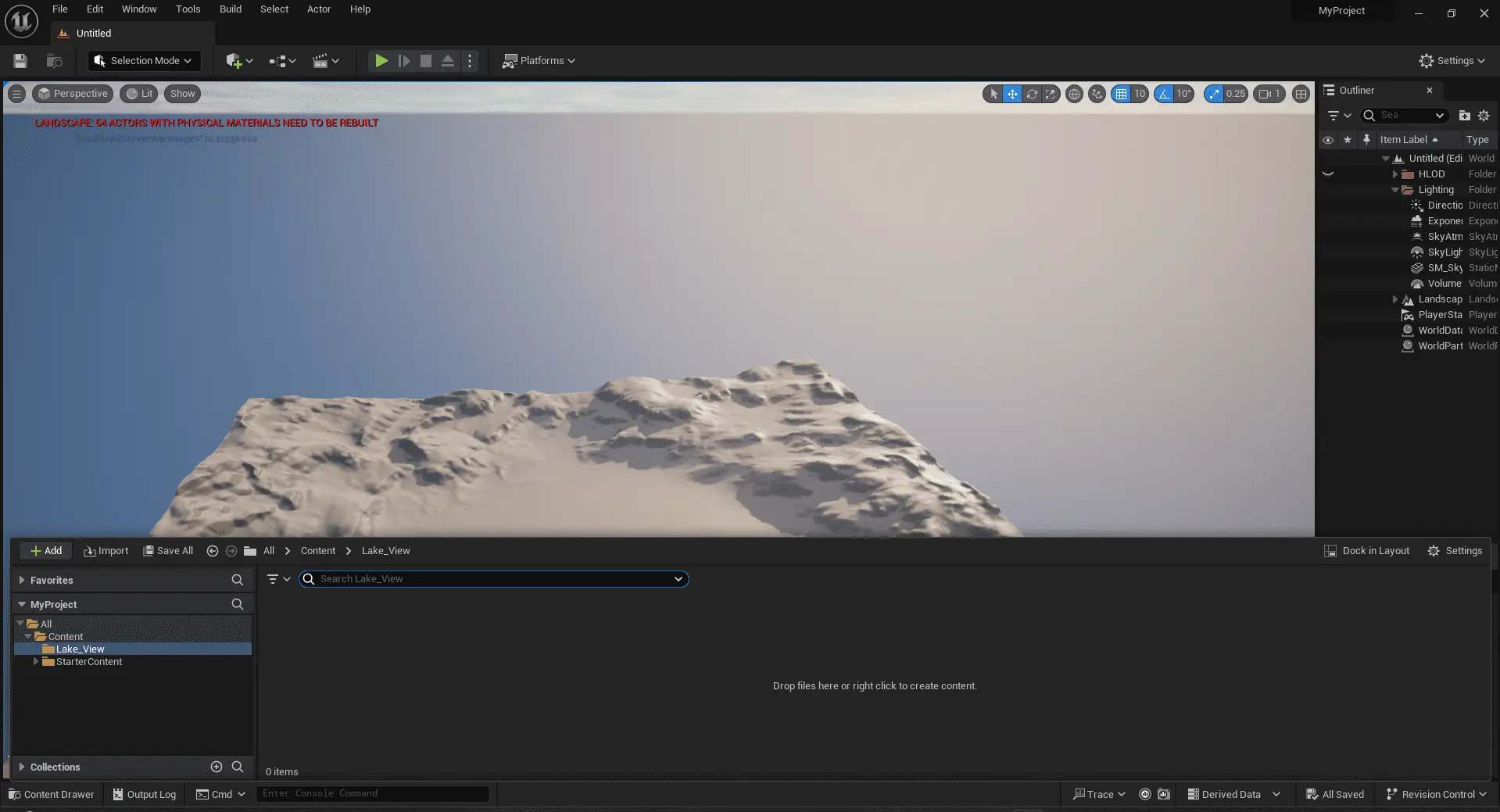
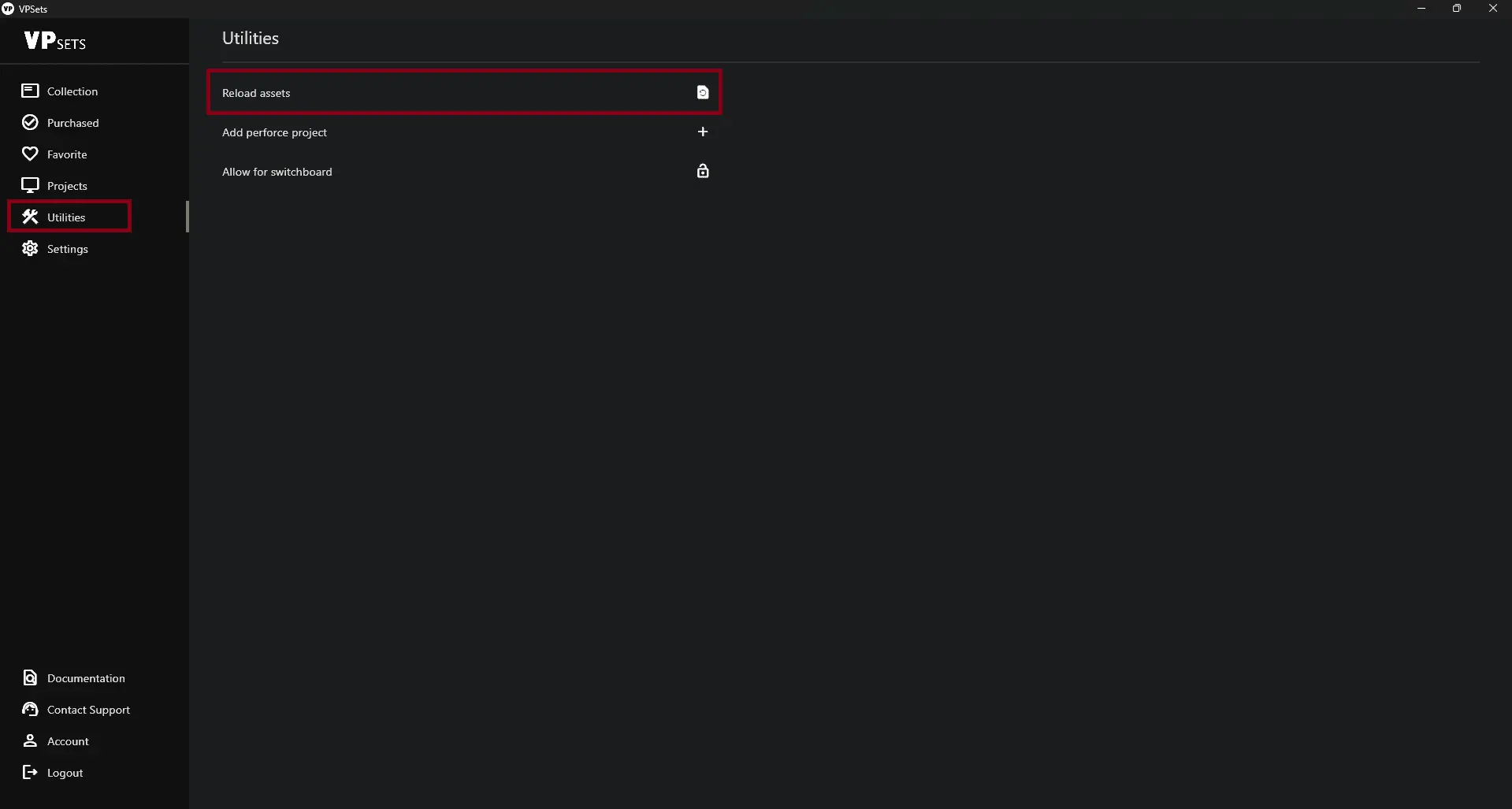
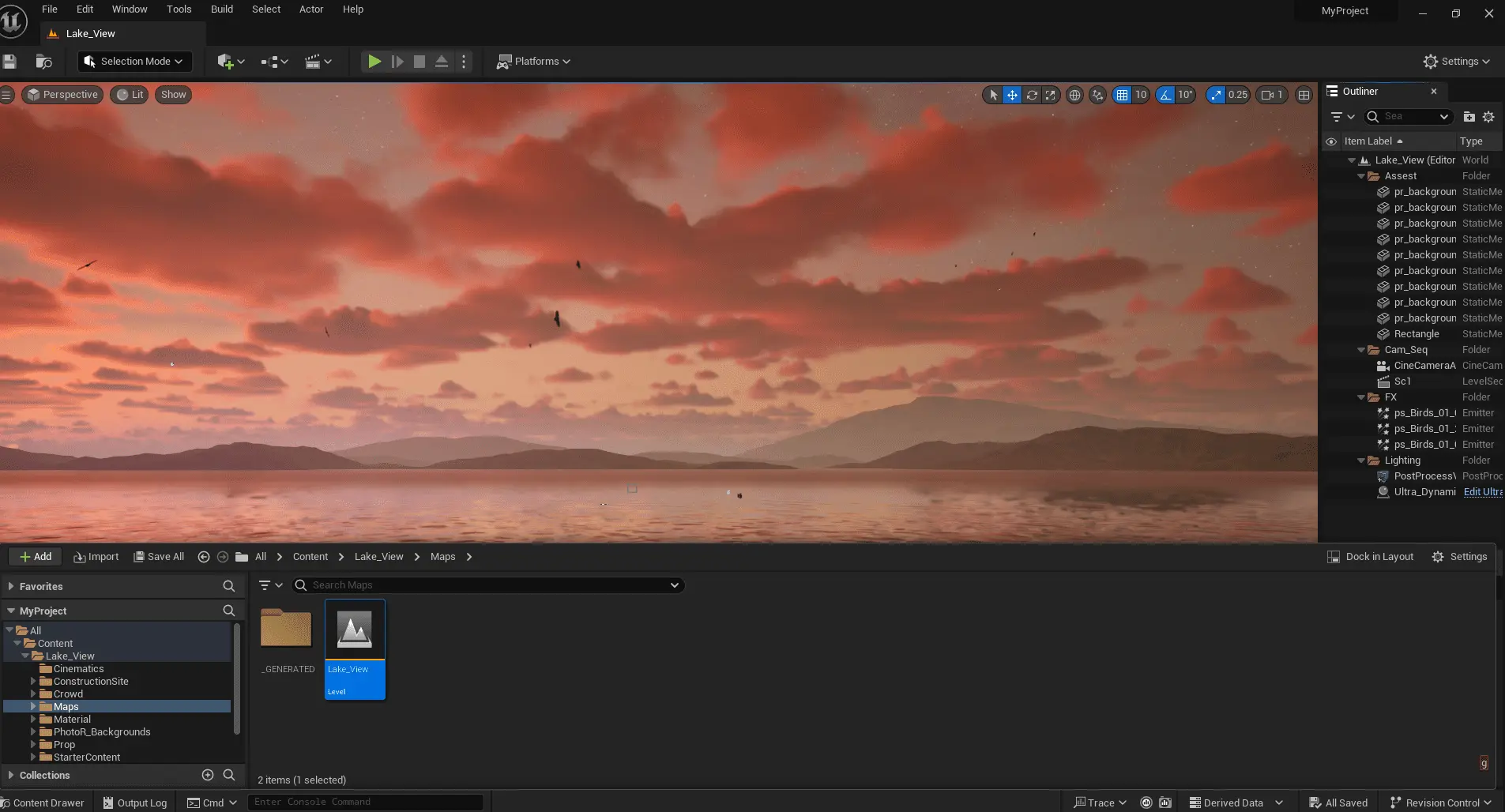
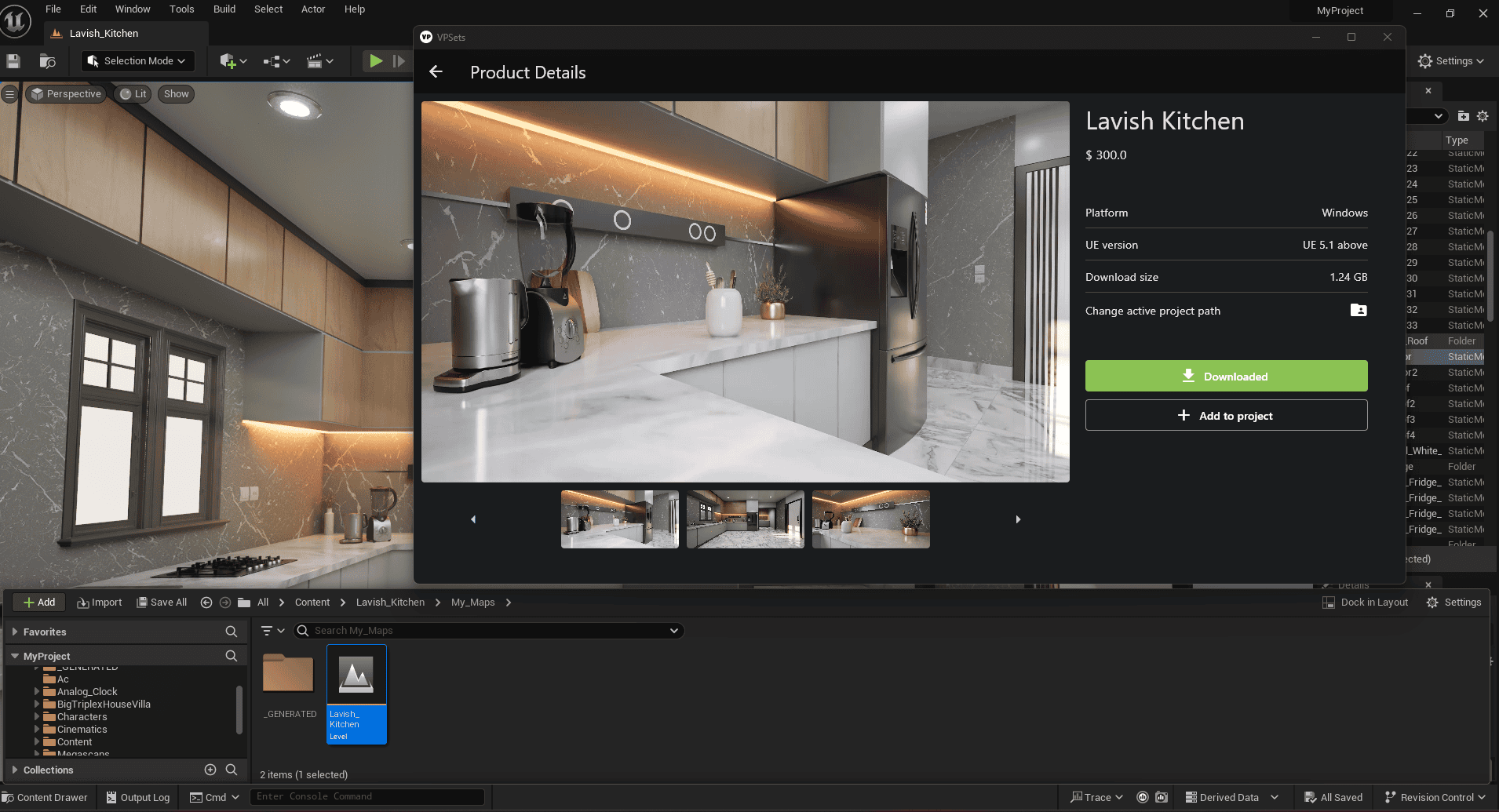
Keep the App Running
To ensure smooth operation within your Unreal project, keep the desktop application running in the background. If the application is closed, you will not be able to use the assets.
The VP Sets desktop application is currently available only for Windows.